Creation
If you prefer a hands-on approach, you can utilize the WhatsApp Manager to manually craft templates tailored to your business needs. Alternatively, for a more automated solution, consider leveraging the Business Management API to streamline the template creation process. Both options offer flexibility, allowing you to choose the method that best aligns with your workflow and preferences.
Approval Process
- After successfully creating your template, the next step is to submit it for approval. Please note that the approval process may take up to 24 hours. Once a decision has been reached, you'll be promptly notified through your WhatsApp Manager, and an email will be dispatched to your Business Manager admins. If you've subscribed to message template status changes, rest assured that a webhook notification will also be sent your way. We appreciate your patience throughout this approval period.
- If your message template receives approval, its status will transition to 'Active - Quality Pending,' granting you the green light to commence sending it to your customers. In the event of rejection, don't worry - you have options. You can edit the template and resubmit it for approval, or if you believe there's a misunderstanding, you can appeal the decision. We're here to support you through the process and ensure your communication strategy aligns seamlessly with your business goals.
Samples
- If your template incorporates variables, it's crucial to include sample variable values, such as media assets and text strings, during the submission process. This ensures a smoother review process as it allows us to visualize precisely how your template will appear to customers. Your attention to providing these sample values greatly aids in expediting the approval process and ensures a seamless integration of your dynamic content within the messaging framework.
- When submitting your template through the WhatsApp Manager, incorporating a sample is a breeze. After creating your template and adding any necessary variables, simply click the 'Add Sample' button. The preview pane will dynamically render any sample media assets or text values you provide, giving you a real-time glimpse of how your template will come to life for your audience. This step enhances the clarity of your submission, ensuring a more accurate representation during the review process.
- When utilizing our APIs to craft templates, remember to enhance your request by including the 'examples' property for each template component object that incorporates a variable. This step is crucial for providing clear and comprehensive examples, allowing our system to better understand and process the dynamic elements within your template. By including these examples, you contribute to the seamless integration of variable content, ensuring your templates align perfectly with your messaging goals.
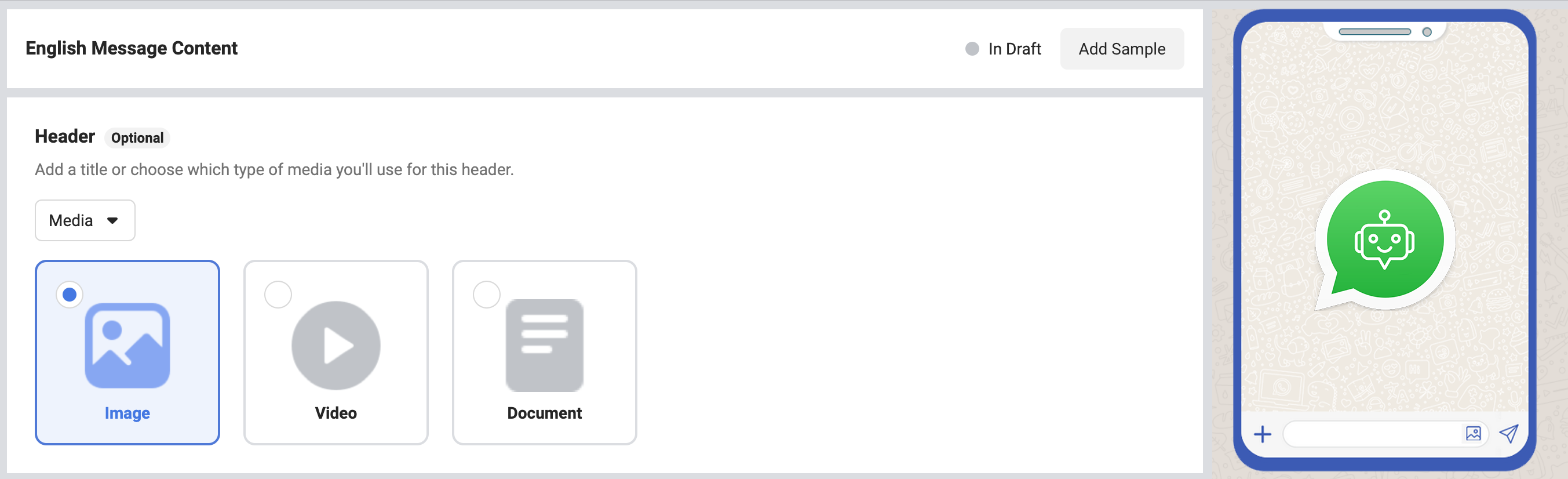
Common Rejection Reasons
To increase the likelihood of a successful submission, steer clear of common pitfalls that often lead to rejections. Be mindful of the following reasons, and take precautionary measures to avoid these mistakes during your template creation and submission process.
- Ensure a smooth submission process by double-checking your template for variable parameters. Common issues leading to rejection include missing or mismatched curly braces in the format {{1}}. Make sure to adhere to the correct syntax to prevent any discrepancies, ensuring a seamless integration of variables within your template.
- Avoid potential approval issues by reviewing your template for variable parameters containing special characters such as #, $, or %. To ensure a successful submission, make sure that your variable parameters follow a clean format without the inclusion of these special characters.
- To prevent submission complications, verify the sequential order of your variable parameters. Ensure a smooth approval process by eliminating gaps or non-sequential elements. For example, if you have defined {{1}}, {{2}}, {{4}}, and {{5}}, be certain to include {{3}} as well, ensuring a consistent and orderly structure in your template variables.
- Please be attentive to WhatsApp’s Commerce Policy when creating your message template. Ensure that all content related to the sale of goods or services, including descriptions, prices, fees, taxes, and legal disclosures, adheres strictly to the policy guidelines. Any violation may lead to rejection during the review process. We appreciate your commitment to maintaining compliance with the WhatsApp Commerce Policy in your transaction-related communications.
- Please review your message template to ensure compliance with WhatsApp's Business Policy. Avoid requesting sensitive identifiers from users, such as full-length payment card numbers, financial account numbers, National Identification numbers, or other sensitive information. Additionally, refrain from soliciting documents that may contain such identifiers. It is acceptable to request partial identifiers, such as the last 4 digits of a Social Security number. Ensuring adherence to these guidelines will help maintain compliance with WhatsApp's policies during the template review process.
- Take a moment to review your content, as it appears to contain potentially abusive or threatening language. Examples include threatening customers with legal action or promising to publicly shame them. To ensure compliance with messaging standards and to maintain a positive user experience, kindly revise the content to align with a respectful and non-threatening tone. This will help prevent any issues during the review process and ensure a positive interaction with your audience.
- Please be aware that your message template is flagged as a duplicate of an existing template. In our review process, templates with identical wording in both the body and footer as an existing template are considered duplicates and will be rejected. Ensure your templates are unique to avoid duplication issues during the submission process.
Should your message template face rejection, you will receive a notification in Business Support Home providing the specific reason for the rejection. To view these rejections, simply follow the path: Business Support Home > Account Overview > View my accounts (button) > (your Meta Business Account) > (your WABA) > Rejected message templates. Additionally, a detailed rejection information email will be sent to keep you informed of the status and guide you through the necessary steps for resolution.
In the Business Support Home notification, you will find details regarding the existing template that shares the same content as the rejected duplicate. This includes information on the template name and language. If you wish to address this issue, you have the option to edit the template and submit it again for approval. Utilizing this information will help streamline the resolution process and ensure a successful re-submission of your message template.
Editing
- For template editing, you have the flexibility to use either the WhatsApp Manager or the Message Template endpoint. Keep in mind that when you edit a message template and submit it for approval, its status will temporarily be set to In Review. During this period, the template cannot be sent to customers. Once the review is complete and the status is set to Active, you can resume sending the edited template to your customers.
Sending Templates
- After receiving approval, indicated by the ACTIVE status, you are free to initiate sending the template to your customers. If you're utilizing Cloud API, refer to the 'Send Template Messages' documentation for seamless integration. Alternatively, if you're using the On-Premises API, detailed instructions can be found in the 'Sending Template Messages' section. Follow these guides to ensure a smooth and effective deployment of your approved message template to your target audience.
- It's important to note that a message template's status may autonomously transition from ACTIVE to PAUSED or DISABLED based on customer feedback and engagement metrics. To maintain the effectiveness of your communication strategy, we strongly advise monitoring these status changes regularly. Take proactive measures to address any template that becomes, or is at risk of becoming, paused or disabled. Staying vigilant and responsive will help ensure uninterrupted and optimal communication with your customers.
Statuses
Message templates can assume various statuses, including
- In-Review: This status signals that the template is actively under review, a process that may extend up to 24 hours. Your patience during this period is appreciated, as our team ensures the template aligns seamlessly with our guidelines and standards. You will be notified of any status changes once the review is complete.
- Rejected: This status indicates that the template has been rejected either during our review process or due to violations of one or more of our policies. Please review the rejection reasons provided and make necessary adjustments to align with our guidelines before resubmitting.
- Active - Quality pending: This status signifies that the message template is awaiting quality feedback or read-rate information from customers. Templates with this status are eligible for sending to customers. For more details on quality rating, refer to our documentation.
- Active - High Quality: This status indicates that the template has received minimal to no negative customer feedback. Templates with this status are approved for sending to customers. Feel free to utilize them in your communication strategy with confidence.
- Active - Medium Quality: This status signifies that the template has received negative feedback from multiple customers or has low read-rates. While currently eligible for sending, templates with this status may be subject to being paused or disabled in the near future. Exercise caution and consider making improvements to maintain optimal communication with customers.
- Active - Low Quality: This status indicates that the template has received negative feedback from multiple customers or has low read-rates. While still allowed for sending, templates in this category are at risk of being paused or disabled soon. We strongly recommend addressing the reported issues to ensure continued effectiveness in your customer communication.
- Paused: This status indicates that the template has been paused due to recurring negative feedback from customers or low read-rates. Templates with this status are currently ineligible for sending to customers. Take this opportunity to review and improve the template before resuming communication.
- Disabled: This status indicates that the template has been disabled due to recurring negative feedback from customers. Templates with this status are not eligible for sending to customers. Consider revising the template to address customer concerns before resubmitting for approval.
- Appeal Requested: This status indicates that an appeal has been requested for the template. The appeal process is underway, and further updates will be provided once the review is complete.
To check a template's status, navigate to WhatsApp Manager > Overview. Hover over the suitcase icon (Account tools) and click on Message templates. If you manage multiple WhatsApp Business Accounts, select the specific account from the dropdown menu in the top-right corner to view the template statuses associated with that account.
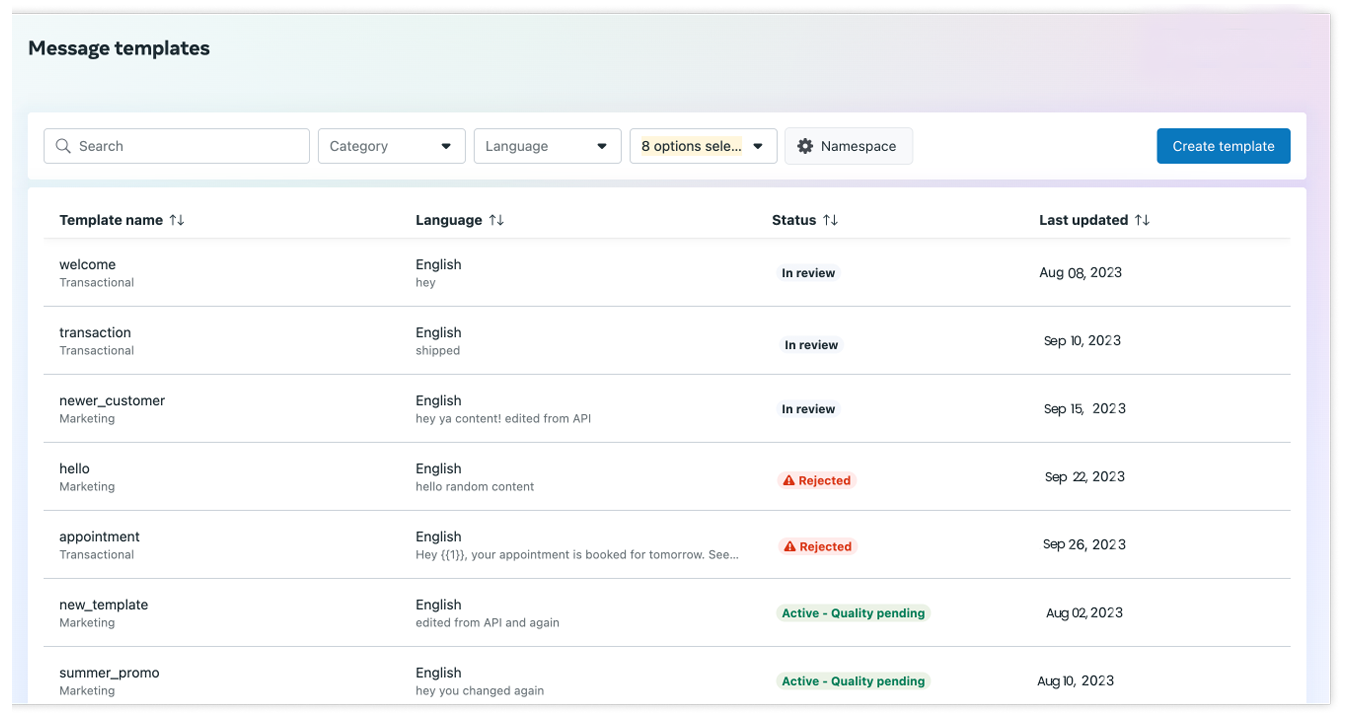
Template Pacing
Template pacing serves as a mechanism to facilitate early feedback from customers on newly created or unpaused marketing templates. This system is designed to identify and temporarily pause marketing templates that receive poor feedback or engagement. This proactive approach provides you with the opportunity to adjust the template content before it reaches a larger audience, minimizing the potential impact of negative feedback on your business.
Newly created marketing templates and paused templates that are reactivated are subject to pacing to ensure optimal quality. Our pacing criteria are primarily based on your business's template quality history. When utilizing a newly created or recently unpaused marketing template, messages are initially sent normally. However, once an unspecified threshold is reached, subsequent messages using that template will be temporarily held to allow sufficient time for customer feedback. This approach aims to maintain high template quality and mitigate any potential negative impact on your business.
The messages endpoint provides an immediate response indicating whether the message was sent or held. This is conveyed through the new message_status property in the message object. This response feature is available across all versions of the API, ensuring consistency in tracking the status of your messages.
- The Cloud API consistently incorporates a message_status property, set to accepted for processed messages and held_for_quality_assessment for messages that are temporarily held. For messages marked as 'accepted,' the usual sent and delivered webhooks will be triggered when the messages are actually sent. This maintains the same behavior as before the introduction of pacing, ensuring transparency in the processing and delivery of your messages.
- The On-Premises API features a message_status property, indicating 'Message has been held because quality assessment is pending' for held messages. Messages that are successfully sent will not include this property. This distinction in the message status property provides clarity on the quality assessment status for held messages when using the On-Premises API.
In the event of positive feedback that elevates the template's quality rating to high quality, any held messages will be promptly released and sent as usual. The message_template_quality_update webhook will transmit the quality update, and the messages webhook will subsequently provide updates for both sent and delivered messages.
Certainly! If the feedback indicates that the template's quality is perceived as low, you might consider using the following alternative message:
- The template's status will be set to PAUSED
- A message_template_status_update will be sent with an event value of paused
- Each held message will be dropped and trigger a messages webhook with "status":"failed" and "code":"132015" (Cloud API users) or "code":"2061" ( On-Premises API users)
- Additionally, a message_template_quality_update webhook will be automatically triggered to signal the change in quality status when our internal guardrails are activated before the template accumulates sufficient feedback. This webhook will provide essential information about the updated quality status of the template.
- Admins of the WhatsApp Business Account, who are owners of the business, will receive notifications about the dropped messages through multiple channels. Meta Business Suite notifications, WhatsApp Manager banner alerts, and emails will be employed to ensure comprehensive communication. This multi-faceted approach aims to promptly inform and keep the admins updated on any issues related to dropped messages.
It sounds like you have implemented internal guardrails to manage and evaluate pacing decisions efficiently, especially to avoid any negative impact on time-sensitive campaigns. The goal of ensuring that campaign messages with the highest throughput still get delivered within an hour (99th percentile) is a good practice for maintaining effective communication and meeting user expectations.
If you have any specific questions or if there's a particular aspect you'd like assistance with regarding your pacing decisions or campaign delivery goals, feel free to provide more details, and I'll do my best to help!
In the event that our internal guardrails are triggered before a template accumulates sufficient feedback to determine its quality as either high or low, any pending messages will be released as usual. This includes both the held messages and any relevant messages tied to webhooks.
Monitoring Status Changes
- Certainly, when a template's status undergoes automatic changes due to factors such as a review decision, appeal outcome, or a modification to its quality rating, notifications will be promptly sent. Users will receive notifications through various channels, including WhatsApp Manager notifications, emails, and webhook notifications. This comprehensive notification system ensures that users are promptly informed about any alterations in the status of their templates.
- To ensure seamless communication with your customers, it's crucial to be aware of any changes in the status of your message templates. We highly recommend subscribing to the message_template_status_update webhook field. This webhook will promptly notify you of any status changes in your templates, allowing you to stay informed and maintain control over your messaging strategy. For details on how to set up and subscribe to this field, please refer to the Webhooks Setup documentation. Additionally, you can find sample webhook payloads in the Message Template Updates section for reference. This proactive approach will help you manage and adapt to any modifications in the status of your message templates effectively.
- Should you observe a decline in the performance of a specific message template after setting up webhooks, navigate to WhatsApp Manager > Message templates. Hover over the concerned message template, and a tooltip will provide insights into the issue. Depending on the information provided, you might choose to revise the template and request re-approval, opt for a different template, or modify your app's business logic. Should you decide to edit the message template and it receives reapproval, its quality rating will progressively enhance, as long as it is sent to customers without encountering frequent negative feedback or low read-rates.
Quality Rating
Each message template is assigned a quality rating, determined by factors such as usage, customer feedback, and engagement. The quality rating for a message template with an Active status will be visible in the WhatsApp Manager. You can find this rating displayed after a hyphen in the message template's status.
- Active - Quality approval in progress (highlighted in green)
- Active - Optimal quality (highlighted in green)
- Active - Moderate quality (highlighted in yellow)
- Active - Quality concerns (highlighted in red)
Approved message templates initially undergo a Quality pending assessment. Continuous negative feedback or low engagement can lead to a change in the template status. While an Active status permits message delivery, any shift to another status restricts customer dissemination until it reverts to Active.
You can receive notifications about changes to a template's quality rating by subscribing to the message_template_quality_update field. This allows you to stay informed about any updates or adjustments in the template's overall quality assessment.
Template Pausing
If a message template receives the lowest quality rating (Active - Low quality), an automatic pause is implemented for a designated duration. This measure aims to preserve the quality rating of phone numbers associated with the template. The specific pausing durations are as follows:
- In the first instance, the message template will be automatically paused for a duration of 3 hours to uphold the quality rating of associated phone numbers.
- In the second instance, the message template will undergo an automatic pause lasting 6 hours to maintain the quality rating of associated phone numbers.
- In the third instance, the message template will be disabled, preventing its use, as a more severe measure to address persistent quality concerns and protect the reputation of associated phone numbers.
When a message template is paused (status of Paused), it becomes ineligible for sending to customers. Consequently, any ongoing automated messaging campaigns relying on that template should be temporarily halted. While there is no charge for attempting to send a paused message template, and such attempts do not count against your messaging limit, the API will reject these endeavors. It is advisable to resume these campaigns only when the template's status has been reinstated to Active.
If you believe that editing a paused template could mitigate negative feedback and enhance user engagement, you have the option to make necessary adjustments. However, it's essential to note that once you edit a message template and submit it for approval, its status will transition to In Review. During this phase, the template cannot be sent to customers until it undergoes re-approval and its status is set back to Active.
Consider revising your business logic, including targeting strategies and delivery parameters, if you perceive that they are causing negative feedback or diminishing engagement. Making adjustments in these areas can potentially enhance your overall performance and customer satisfaction.
Temporarily pausing message templates won't have an immediate effect on the business phone number used for sending them. The phone number's message limit and status won't be immediately affected. It's important to note that other high-quality message templates can still be sent from the same phone number during the pause. However, it's crucial to monitor the quality of your message templates, as consistent low-quality status may eventually impact the phone number's performance. Regularly assessing and improving the quality of your message templates can help maintain a positive impact on your business phone number.
Pause Notifications
Once a message template has been paused, you will receive notifications through various channels for your convenience. Notifications will be sent via WhatsApp Manager, email, and webhook if you are subscribed to message template change webhooks. If you haven't set up webhooks yet, you can refer to the "Monitoring Status Changes" documentation for guidance on webhook setup. For reference, you can find a sample webhook payload in the "Examples - Template Paused" section to understand the information included in the notification. This multi-channel notification system aims to keep you well-informed about any changes or pauses in your message templates.
Unpausing
Upon reaching the designated pause duration, the template will automatically resume its activity, transitioning to an Active status. At this point, you can proceed to send it to your customers. If you had temporarily halted any automated messaging campaigns linked to the paused template, they should resume seamlessly. Nevertheless, it is advisable to suspend any campaigns relying on a paused template until it is fully unpaused. This precautionary measure ensures a smooth reactivation, as our APIs may reject requests associated with campaigns relying on a template that is still in a paused state.
Additionally, please note that upon resumption, the template's quality rating will be reset to a value determined by the latest customer feedback it has received. This ensures that the template's performance evaluation accurately reflects its recent interactions, allowing for a more precise assessment of its effectiveness. It's recommended to monitor and adapt your messaging strategy based on this updated quality rating for optimal customer engagement.
Similar to pause notifications, you will receive alerts through WhatsApp Manager notifications, emails, and webhooks once the template's status has transitioned to Active. This multi-channel notification system ensures that you are promptly informed of any changes, allowing you to stay informed and take necessary actions in a timely manner. Keep an eye on these notifications to seamlessly manage your templates and maintain effective communication with your customers.
With the implementation of Template Pacing, we are also introducing the capability to unpause any paused template through the following methods:
- The API by making a POST request to /{whats_app_message_template_id}/unpause.
- WhatsApp Manager by clicking the ‘manually unpause it’ link highlighted in the screenshots below.
Note that templates paused during Template Pacing must be manually unpaused (API or WhatsApp Manager) before they can be used again.
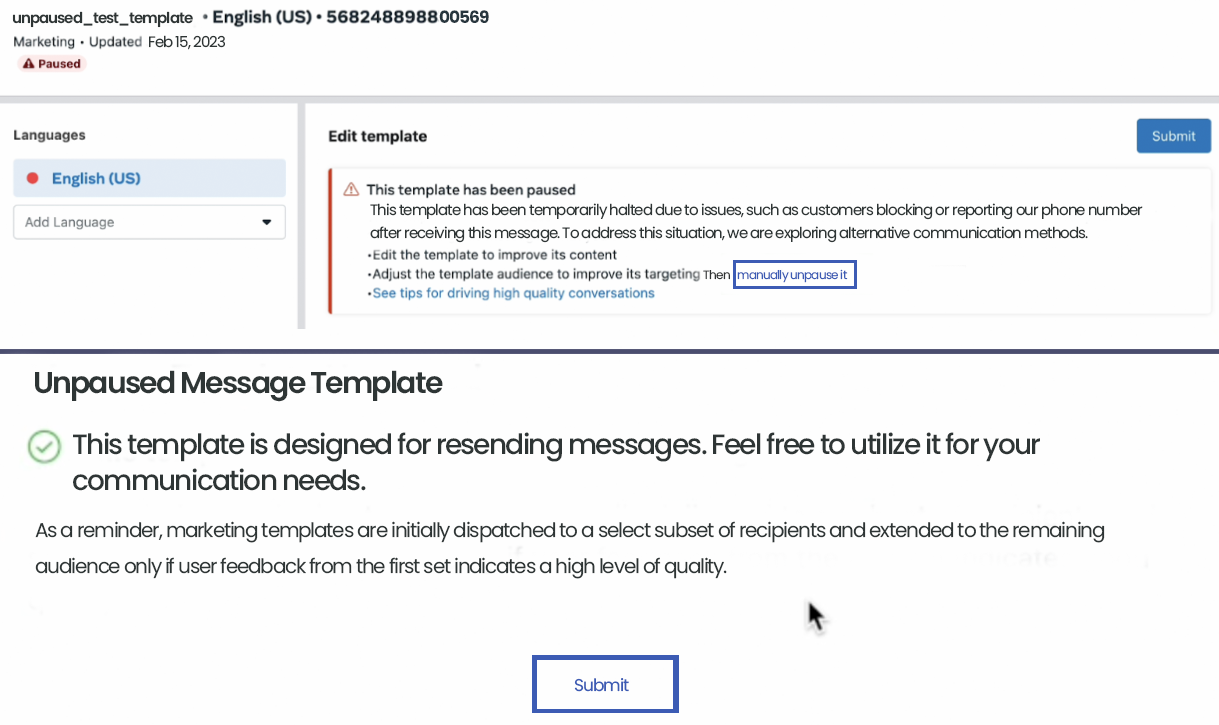
Appeals
In the event that your submission faces rejection, you have the option to initiate an appeal. Ensure that your appeal includes a sample of your work. Additionally, if a previously sanctioned template has been deactivated, you may edit and resubmit it for reconsideration and approval. Your diligence in providing a compelling sample will greatly contribute to the success of your appeal.
In the WhatsApp Manager:
- Hover your cursor over the suitcase icon, representing Account tools, and proceed to click on Message templates for access.
- In case you possess multiple WhatsApp Business Accounts, utilize the dropdown menu situated in the top-right corner. Select the specific account you wish to manage templates for. This ensures you can streamline and organize your template management according to the designated WhatsApp Business Account.
- Locate the desired message template that requires modification and proceed to click on it. This action will allow you to access and edit the content of the selected message template according to your preferences.
- Edit the template's contents.
- Click the Add Sample button and add sample variable values and images.
- Click Submit.
Your appeal will undergo review, and a decision will be reached within the next 24 hours. We appreciate your patience during this process and assure you that our team is diligently assessing the appeal to provide a fair and timely resolution. Thank you for your understanding.
