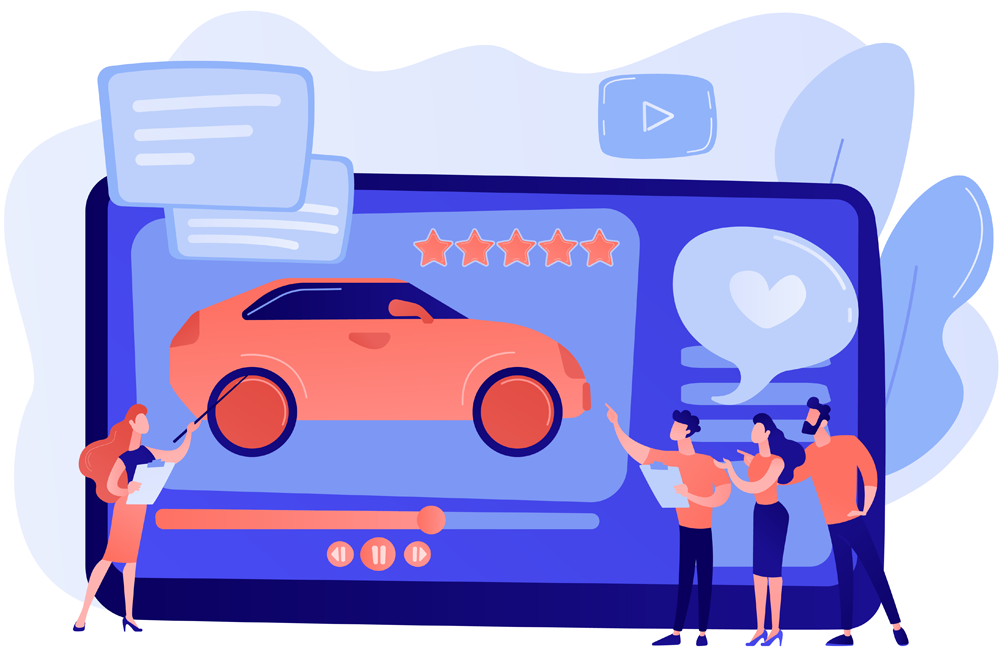Messaging limits refer to the maximum number of business-initiated conversations that a business phone number can start within a 24-hour rolling period. These conversations are initiated when a business sends a marketing, utility, or authentication template to a WhatsApp user. Initially, business phone numbers are restricted to 250 such conversations within this timeframe, but this limit can be increased over time.
Messaging limits can be increased to the following levels:
Conversations Initiated by Businesses
Conversations Initiated by Businesses
Conversations Initiated by Businesses
Businesses can initiate an unlimited number of conversations.
You have the autonomy to raise your messaging limit to 1K. Beyond this threshold, further increases are subject to automatic scaling. To qualify for a higher limit, your business phone number must maintain a connected status. However, if your number receives a low-quality rating, it may remain capped at 250 conversations until its rating improves.
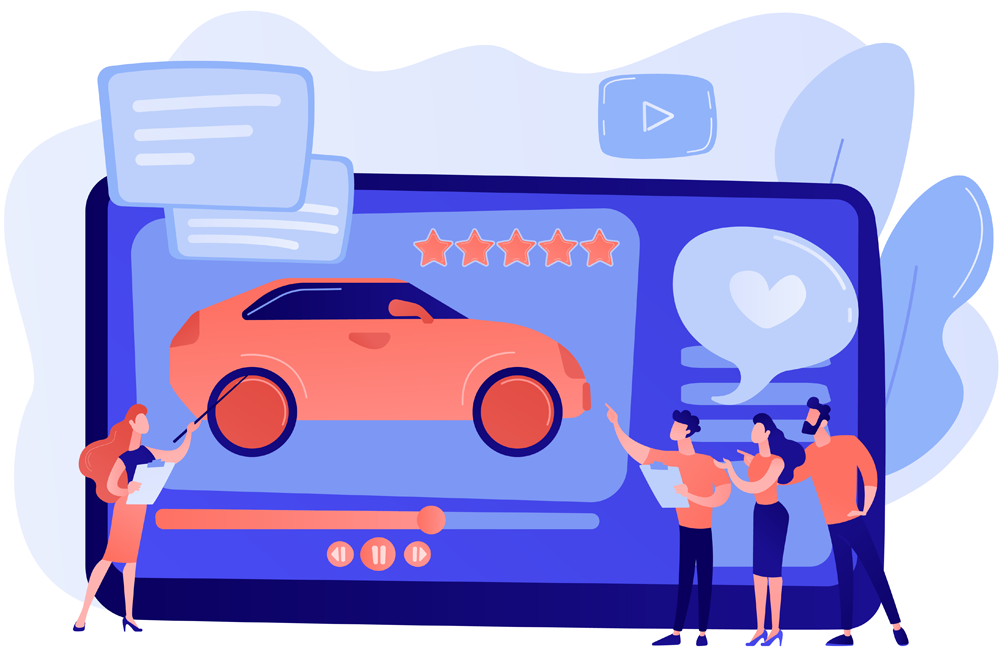
Achieve the milestone of initiating 1,000 or more business conversations within a 30-day period using high-quality rated templates. Upon reaching this target, we will evaluate your messaging quality to ascertain if it justifies a messaging limit increase. Subsequently, we will either approve or deny the increase based on our analysis.
If you've undergone business or identity verification, reached the 1K conversations in 30 days threshold, but remain limited to 250 business-initiated conversations, you can request a messaging tier upgrade through direct support. Navigate to Ask a Question > WABiz: Phone Number & Registration > Request type > Request a Messaging Tier Upgrade. We'll evaluate your support submission and messaging quality to determine whether to approve or deny the increase.
Engage in the business verification process by submitting your business details. Upon approval, our team will diligently analyze your messaging quality to ascertain if your current activity warrants an increase to your messaging limit. Following a comprehensive assessment, we will make a decision to either approve or deny the messaging limit increase request.
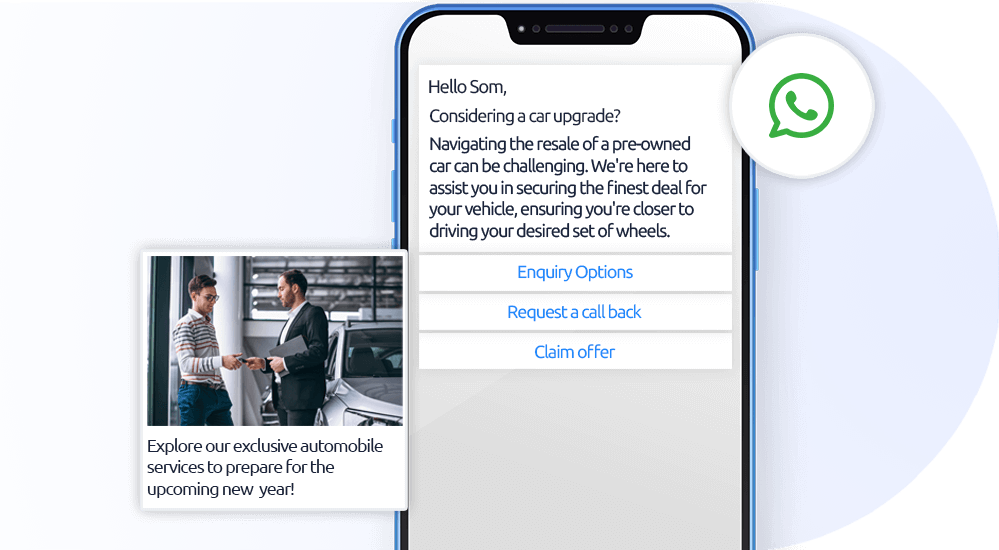
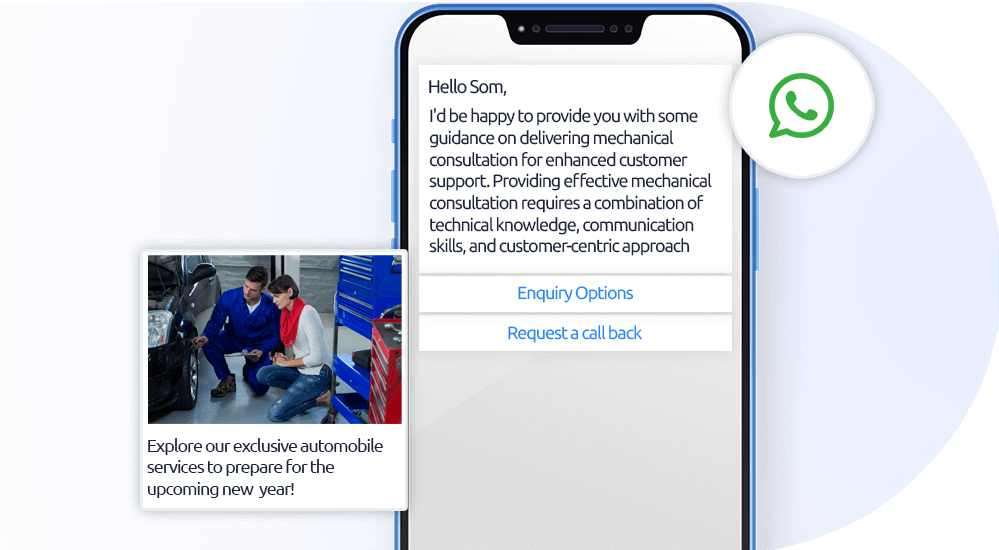
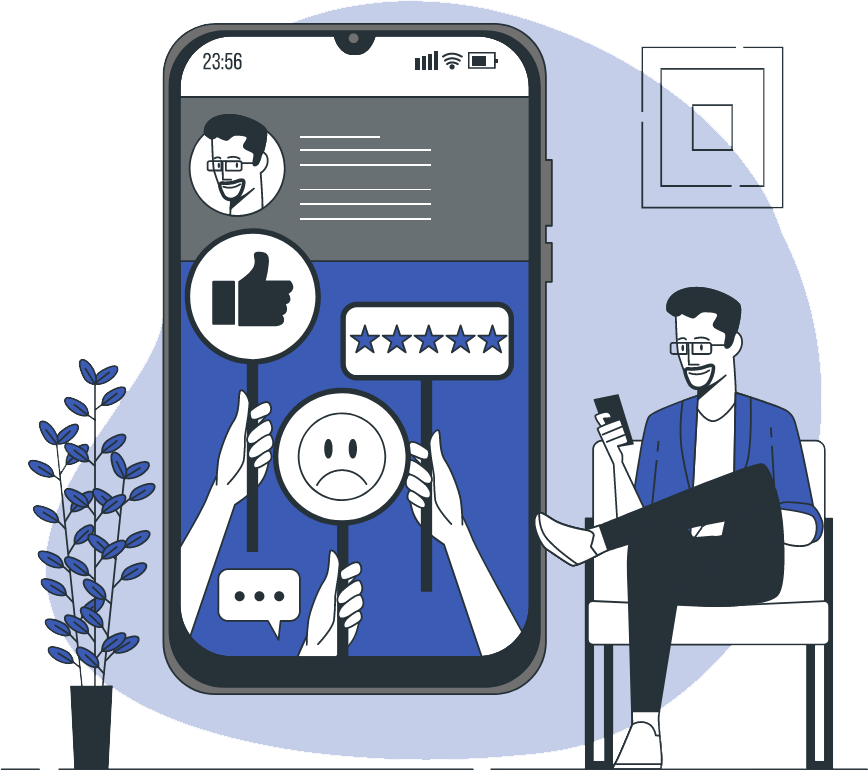
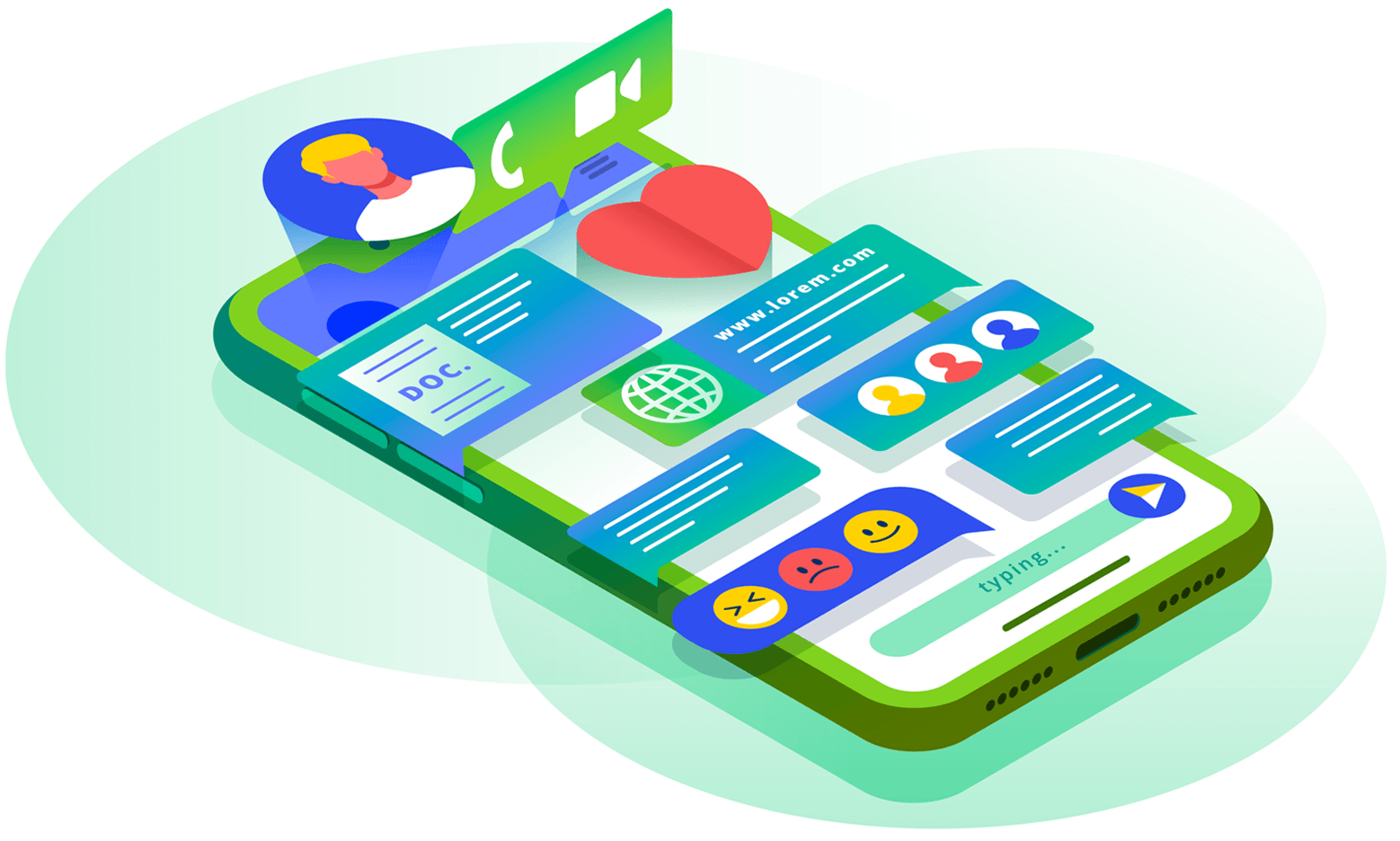
| Day 1 | Day 2 | Day 3 | Day 4 | |
|---|---|---|---|---|
| Business-initiated conversations opened | 500 | 500 | ||
| Business-initiated conversations opened in last 7 days | 500* | 1000 | ||
| Messaging limit | 1K | 10K |
| Day 1 | Day 2 | Day 3 | Day 4 | |
|---|---|---|---|---|
| Business-initiated conversations opened | 100 | 200 | 200 | 300 |
| Business-initiated conversations opened in last 7 days | 100 | 300 | 500* | 800 |
| Messaging limit | 1K | 1K | 1K | 10K |
When you reach your messaging limit, you have the flexibility to initiate more conversations as soon as one or more active conversations come to an end.
Your messaging quality is assessed based on the reception of your messages by recipients over the past seven days, with recent interactions carrying more weight. This assessment considers various quality signals from conversations between your business and WhatsApp users, such as user feedback signals including blocks, reports, and the reasons users provide when blocking a business. You can view your business phone number's status, quality rating, and messaging limits in the WhatsApp Manager's Phone numbers panel. It's important to note that numbers with high traffic may experience frequent changes in quality, even within short intervals.