WhatsApp Business Messaging Limits
Messaging limits refer to the maximum number of business-initiated conversations that a business phone number can start within a 24-hour rolling period. These conversations are initiated when a business sends a marketing, utility, or authentication template to a WhatsApp user. Initially, business phone numbers are restricted to 250 such conversations within this timeframe, but this limit can be increased over time.
Raising Your Limit
Messaging limits can be increased to the following levels:
1K
Conversations Initiated by Businesses
10K
Conversations Initiated by Businesses
100K
Conversations Initiated by Businesses
Unlimited
Businesses can initiate an unlimited number of conversations.
You have the autonomy to raise your messaging limit to 1K. Beyond this threshold, further increases are subject to automatic scaling. To qualify for a higher limit, your business phone number must maintain a connected status. However, if your number receives a low-quality rating, it may remain capped at 250 conversations until its rating improves.
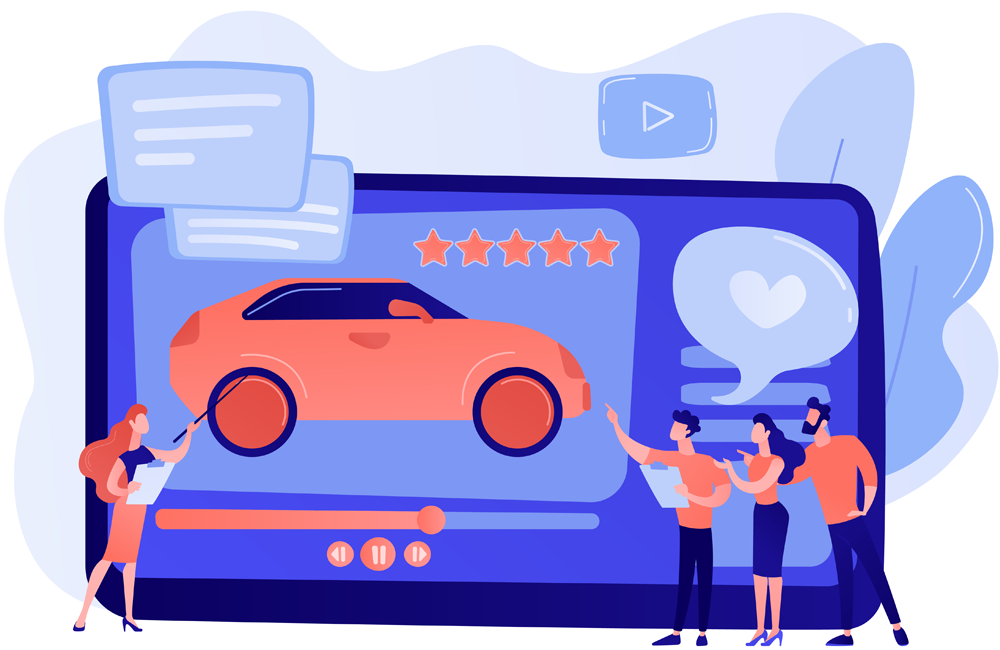
Identity Verification Process
- Submit your business for verification.
- If approved, you might need to verify your identity.
- The WhatsApp Manager > Overview > Limits panel will show a notification if identity verification is required.
- An account_alerts webhook with alert_type set to INCREASED_CAPABILITIES_ELIGIBILITY_NEED_MORE_INFO will be triggered.
- Failure to confirm identity will result in a denial of the messaging limit increase.
- The WhatsApp Manager > Overview > Limits panel will display relevant notifications accordingly.
Opening 1K Conversations in 30 Days
Achieve the milestone of initiating 1,000 or more business conversations within a 30-day period using high-quality rated templates. Upon reaching this target, we will evaluate your messaging quality to ascertain if it justifies a messaging limit increase. Subsequently, we will either approve or deny the increase based on our analysis.
Requesting a Limit Increase
If you've undergone business or identity verification, reached the 1K conversations in 30 days threshold, but remain limited to 250 business-initiated conversations, you can request a messaging tier upgrade through direct support. Navigate to Ask a Question > WABiz: Phone Number & Registration > Request type > Request a Messaging Tier Upgrade. We'll evaluate your support submission and messaging quality to determine whether to approve or deny the increase.
Business Verification Process
Engage in the business verification process by submitting your business details. Upon approval, our team will diligently analyze your messaging quality to ascertain if your current activity warrants an increase to your messaging limit. Following a comprehensive assessment, we will make a decision to either approve or deny the messaging limit increase request.
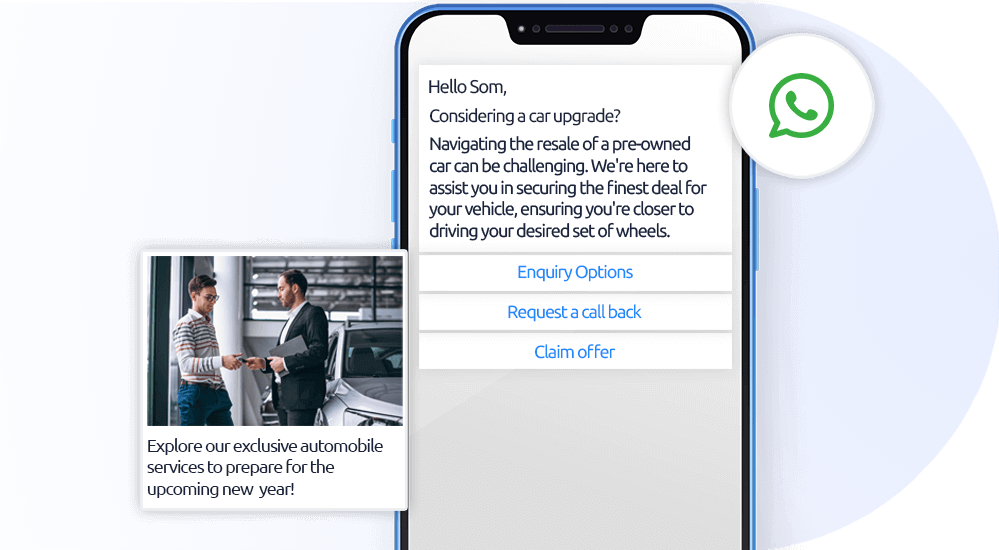
Guidelines for Sending High-Quality Messages
- Prioritize high-quality messages if business or identity verification is rejected.
- Regularly reviewed messaging activity may lead to approval for an increase.
- Ensure compliance with WhatsApp Business Messaging Policy.
- Message only users who opt-in to receive communications.
- Personalize messages to be relevant, avoiding generic content.
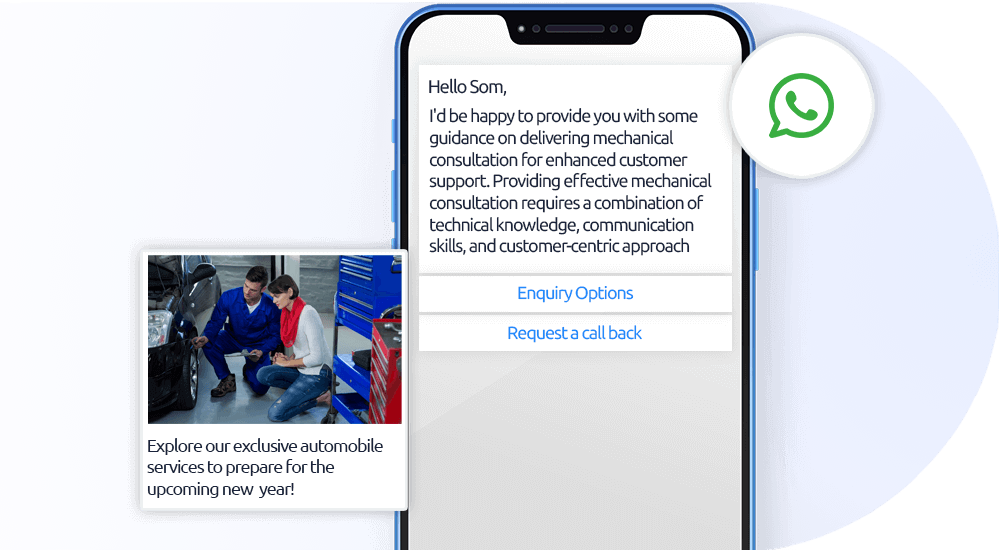
Approval for Messaging Limit Increase
- Upon approval for a messaging limit increase, your business phone number's messaging limit will be raised to 1K. You will be notified via email and developer alert. Additionally, a business_capability_update webhook will be triggered, indicating the new limit with the max_daily_conversation_per_phone property.
- After approval, your business phone number will qualify for automatic scaling.
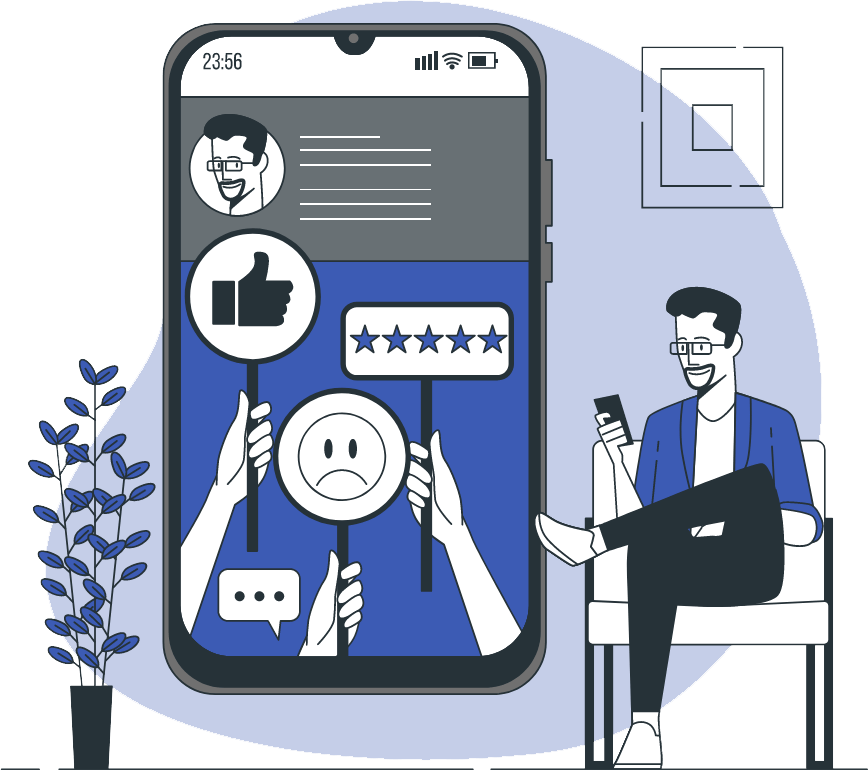
Denial of Messaging Limit Increase
- If a messaging limit increase is denied, your business phone number's messaging limit will remain unchanged. You will receive notifications via email and developer alert. Additionally, an account_alerts webhook will be triggered, providing alternative methods to pursue for increasing your limit.
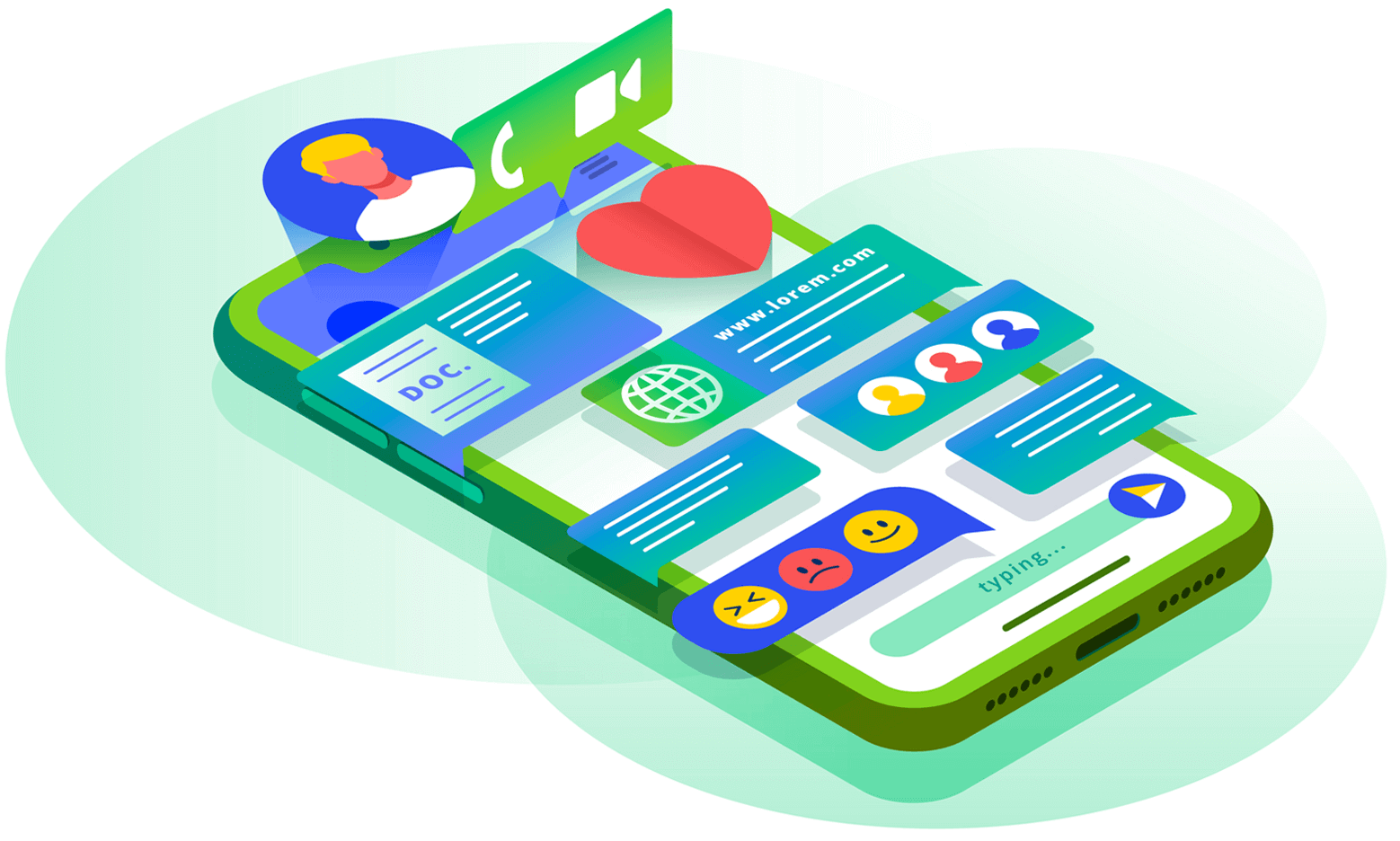
Automatic Scaling Criteria
- Evaluation occurs once you reach the 1K business-initiated conversations limit.
- Criteria include: Connected status of your business phone number. Quality rating categorized as Medium or High. In the last 7 days, your phone number initiated X or more conversations, where X is the current messaging limit divided by 2.
- If all conditions are met, the limit increases by one level after 24 hours.
- If the quality rating is Flagged for the past 7 days, the limit decreases by one level immediately.
Examples
Messaging Limit Boosted from 1K to 10K in 2 Days
| Day 1 | Day 2 | Day 3 | Day 4 | |
|---|---|---|---|---|
| Business-initiated conversations opened | 500 | 500 | ||
| Business-initiated conversations opened in last 7 days | 500* | 1000 | ||
| Messaging limit | 1K | 10K |
Messaging Limit Boosted from 1K to 10K in 2 Days
| Day 1 | Day 2 | Day 3 | Day 4 | |
|---|---|---|---|---|
| Business-initiated conversations opened | 100 | 200 | 200 | 300 |
| Business-initiated conversations opened in last 7 days | 100 | 300 | 500* | 800 |
| Messaging limit | 1K | 1K | 1K | 10K |
Reaching Your Messaging Limit
When you reach your messaging limit, you have the flexibility to initiate more conversations as soon as one or more active conversations come to an end.
Messaging Quality Overview
Your messaging quality is assessed based on the reception of your messages by recipients over the past seven days, with recent interactions carrying more weight. This assessment considers various quality signals from conversations between your business and WhatsApp users, such as user feedback signals including blocks, reports, and the reasons users provide when blocking a business. You can view your business phone number's status, quality rating, and messaging limits in the WhatsApp Manager's Phone numbers panel. It's important to note that numbers with high traffic may experience frequent changes in quality, even within short intervals.
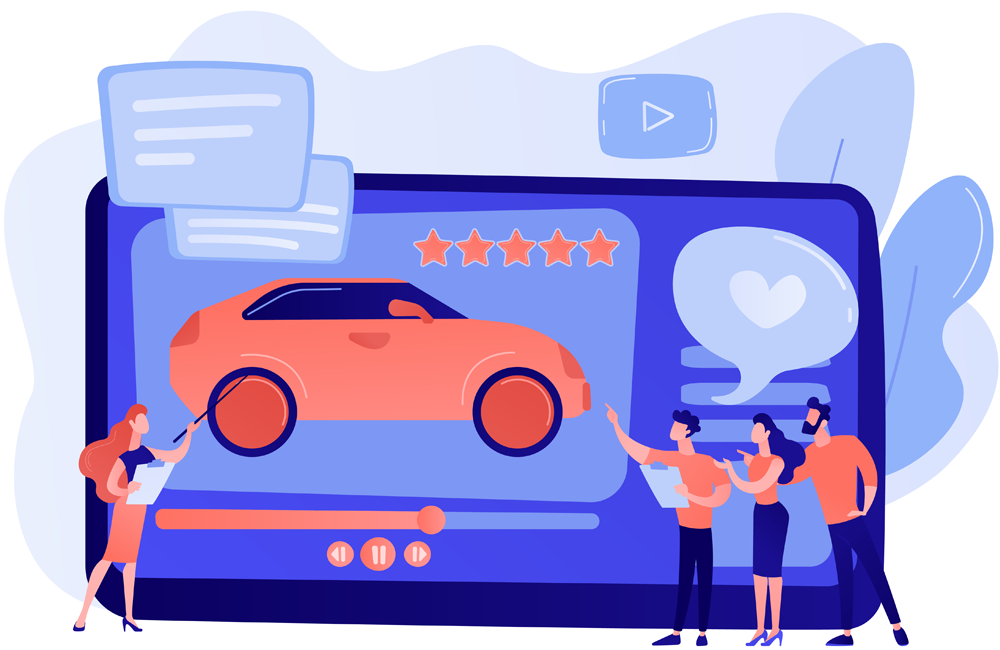
Checking Your Messaging Limit
- Before hitting the 1K messaging limit, the WhatsApp Manager's Overview section provides guidance on increasing your limit.
- After surpassing the 1K messaging limit, visit the WhatsApp Manager's Account tools, specifically the Insights pane, to view your business phone number's updated limit, which may include increases from automatic scaling.